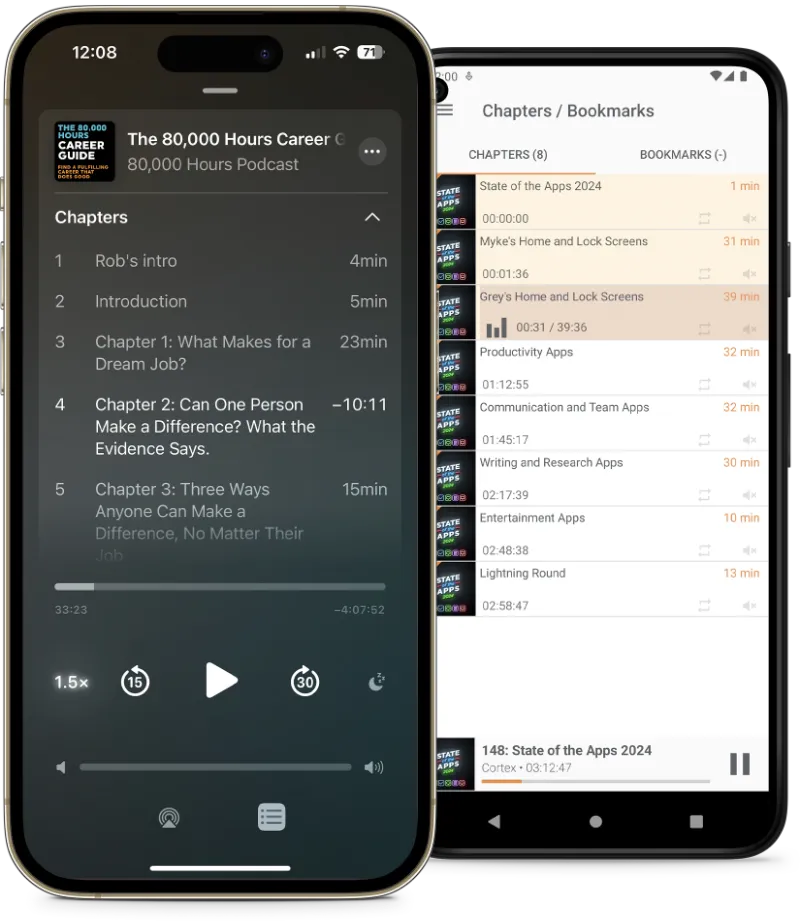Edit chapters
Chapters are managed using the same syntax also used by YouTube. Each chapter is one line, starting with the
timestamp when the chapter begins (for example 03:20 or using milliseconds
14:21.320), followed by a space, followed by the name of the chapter.
Chapters can also have a link and an image associated with them, see below for details.
Advanced: Chapter URLs, images, hidden chapters
Each chapter can be assigned a link that will be shown by some players. To add a
link, add the URL
(starting with http:// or https://) to the end of the chapter line.
Each chapter can be assigned an image. To add an image, upload an image below and
add its code (for example
<img-6>) to the end of the chapter line.
Images in the gallery that are not assigned to a chapter are ignored.
The same image can be used for multiple chapters.
Images larger than 1400px wide or tall will be scaled down.
A chapter can get both a link and an image.
You can also paste an image from the clipboard; if you do this while editing the chapter list, the correct
image code will be inserted at the cursor position.
A chapter can be hidden from the table of contents (i.e., the chapter list). This
can be useful to show
a chapter image for some time period without showing a separate chapter.
To hide a chapter, begin its name with _ (an underscore), for example
_photo or simply _.
Note that hidden chapters are ignored by some players.
Edit MP3 tags
MP3 files can contain metadata such as title, artist, etc., known as ID3 tags. You can edit these tags below. For podcasts, not all fields are applicable and can be left empty.
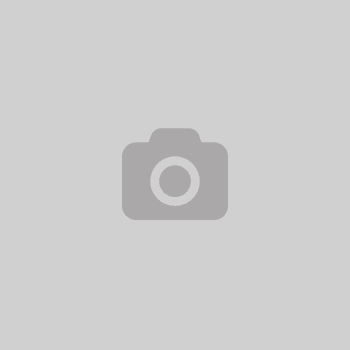
Export
Podlove Simple Chapters XML and Podcast Namespace JSON
Besides embedded ID3 chapters, other standards for specifying chapters exist.
Examples are the
Podlove Simple Chapters XML and
Podcast Namespace
Chapter JSON
formats, which can be added to a podcast RSS feed via embedding into the <item>
tag (XML)
or by adding a link (JSON, XML).
While most podcast players use embedded chapters,
some other players (notably Spotify)
only support time stamps in the episode description or Podlove chapters.
You will need to upload the images to a web server and add the URLs to the chapter list.